QuickTC Display
QuickTC Display Modes
The QuickTC has an onboard OLED display that displays useful information. You can cycle through the modes on the display by pushing on the OLED display on the right side, closest to the BNC port. Some uses of the display on the QuickTC include:
- Quickly confirm you are receiving timecode
- Freeze timecode to read it out and verbally confirm it over intercom or walkie talkie
- Read out the user bits
- Confirm framerate or closest match, including drop frame and non drop frame
- Check if you have a valid timecode signal
Auto return to Timecode Readout
After 30 seconds in any other mode, QuickTC will automatically return to the Timecode Readout mode
Timecode Readout
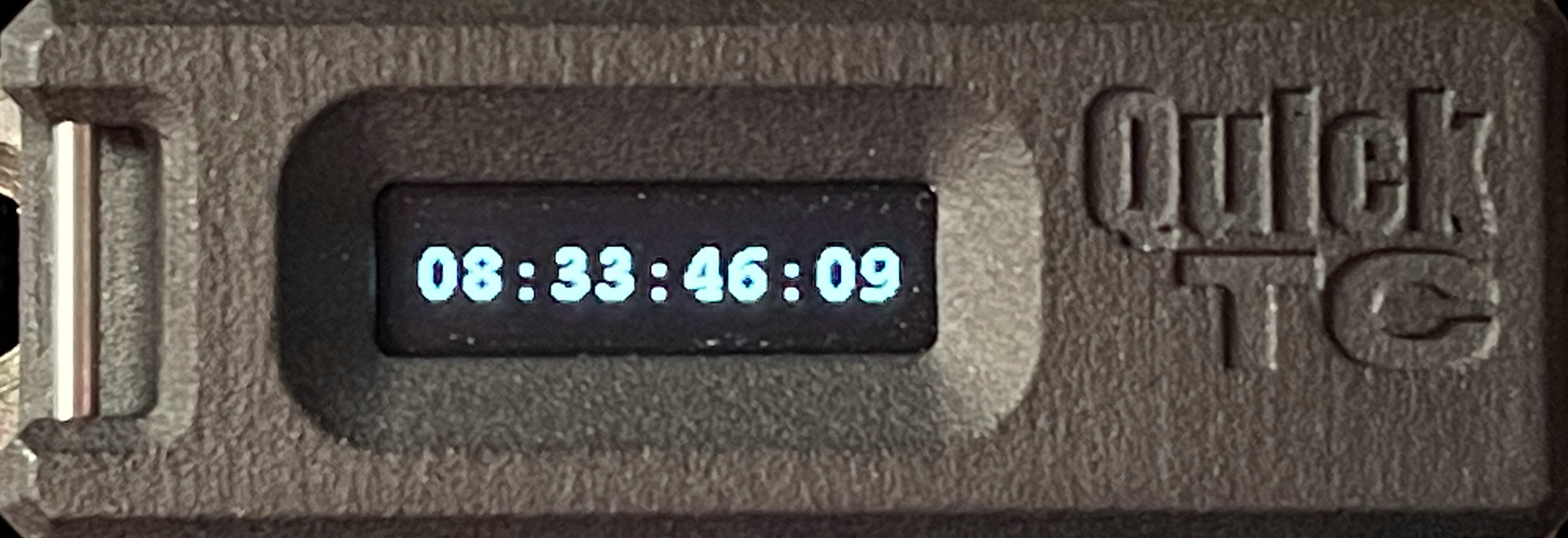
- Shows the current timecode in standard format
- Drop frame timecode will display a
;between the seconds and frames numbers
- Drop frame timecode will display a
- When battery is less than 20%, the battery percentage indicator will show up
Timecode Freeze

- Will freeze the timecode readout at the moment the pushbutton OLED is pressed
- The frozen timecode will have a rectangular box around the timecode to indicate it is frozen
User Bits
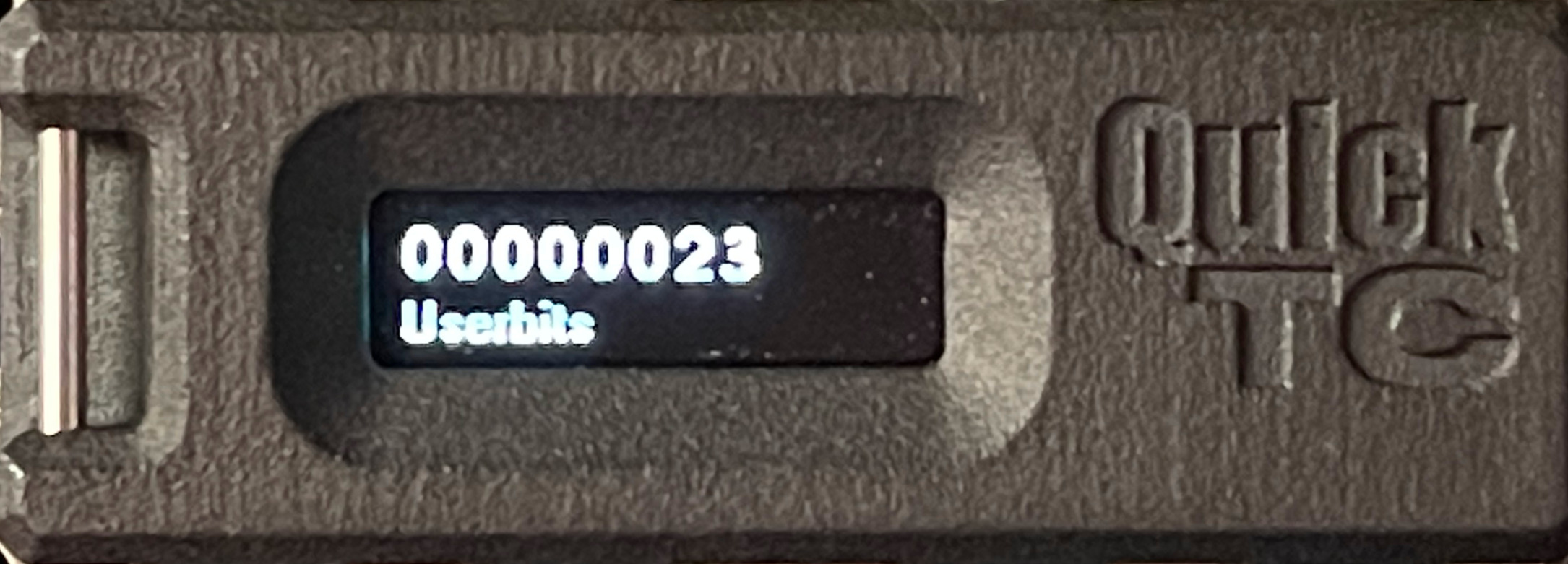
- Displays the user bits from the timecode
Timecode Framerate
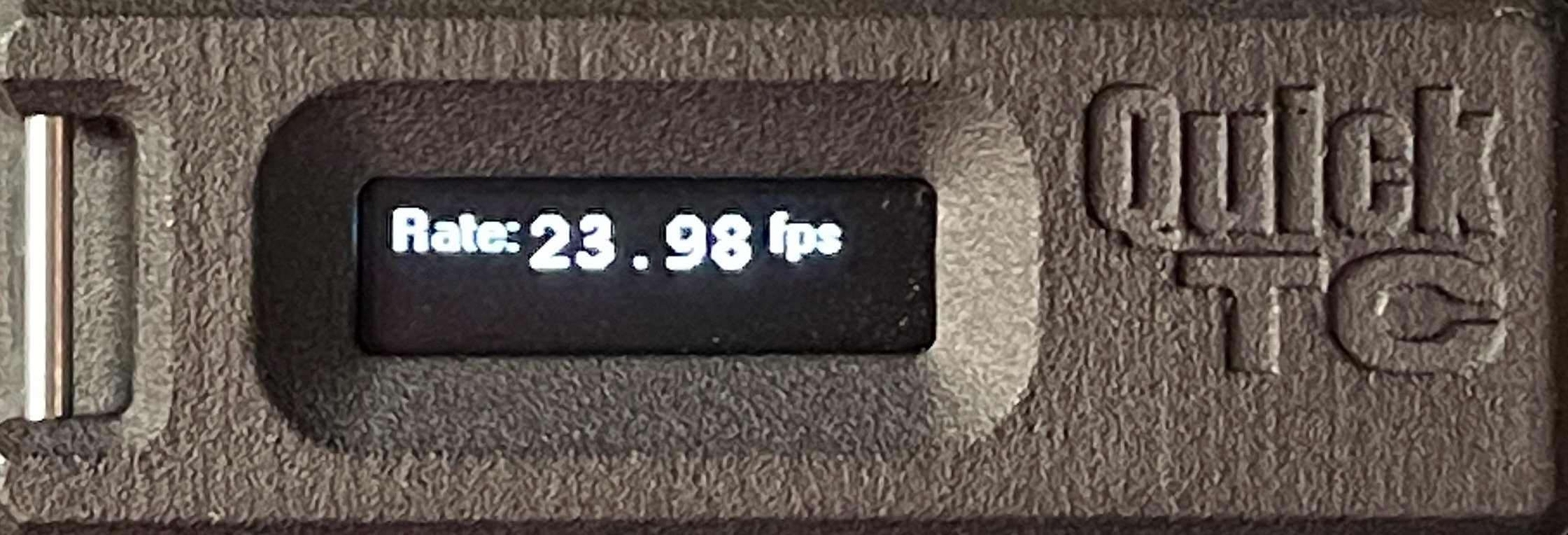
- Displays the video rate of the timecode in fps
- Will display DF for drop frame. Otherwise, rate is non drop frame.
Timecode Signal
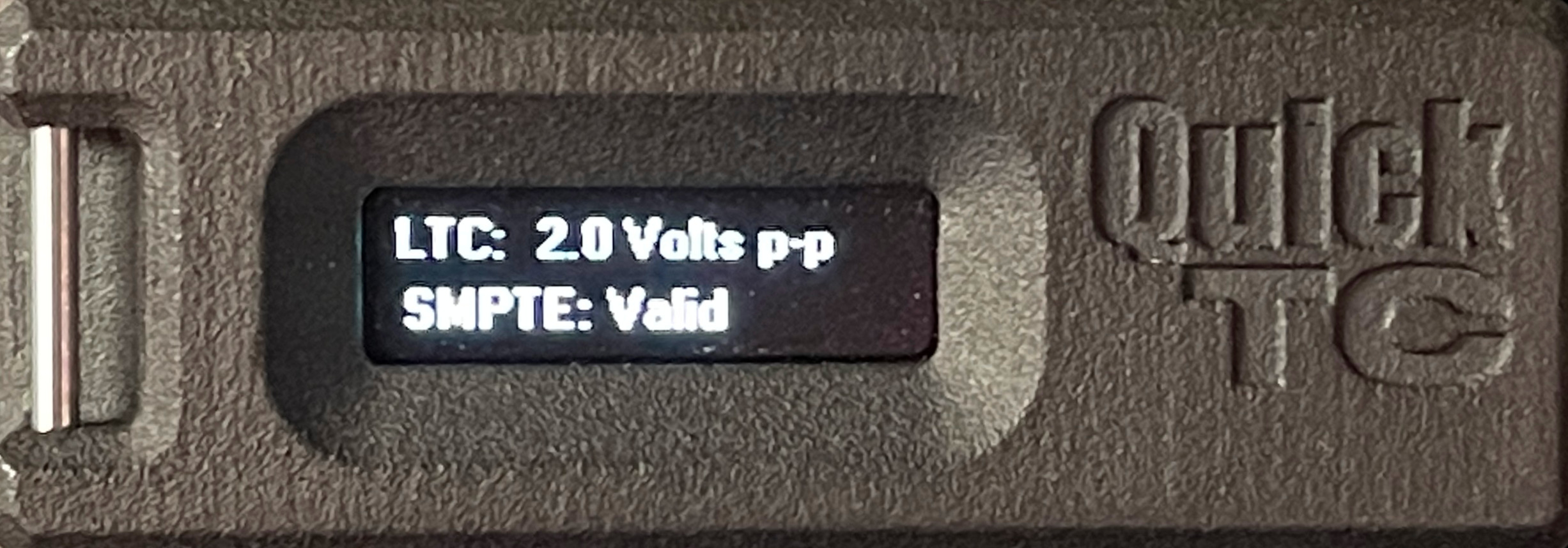
- The first line displays the timecode signal peak-to-peak value, up to 4V peak-to-peak
- The second line displays
SMPTE Validfor the SMPTE preferred amplitude range andSMPTE LoworSMPTE Highwhen out of SMPTE preferred amplitude range- Note: most devices will operate with a higher amplitude than SMPTE preferred, which will display as
SMPTE High. It is advisable to adjust the timecode generator or any devices that have variable gain to bring the signal amplitude down into theSMPTE Validrange.
- Note: most devices will operate with a higher amplitude than SMPTE preferred, which will display as
Battery

- Displays the remaining battery charge
- When connected to USB will display
USB
Firmware version
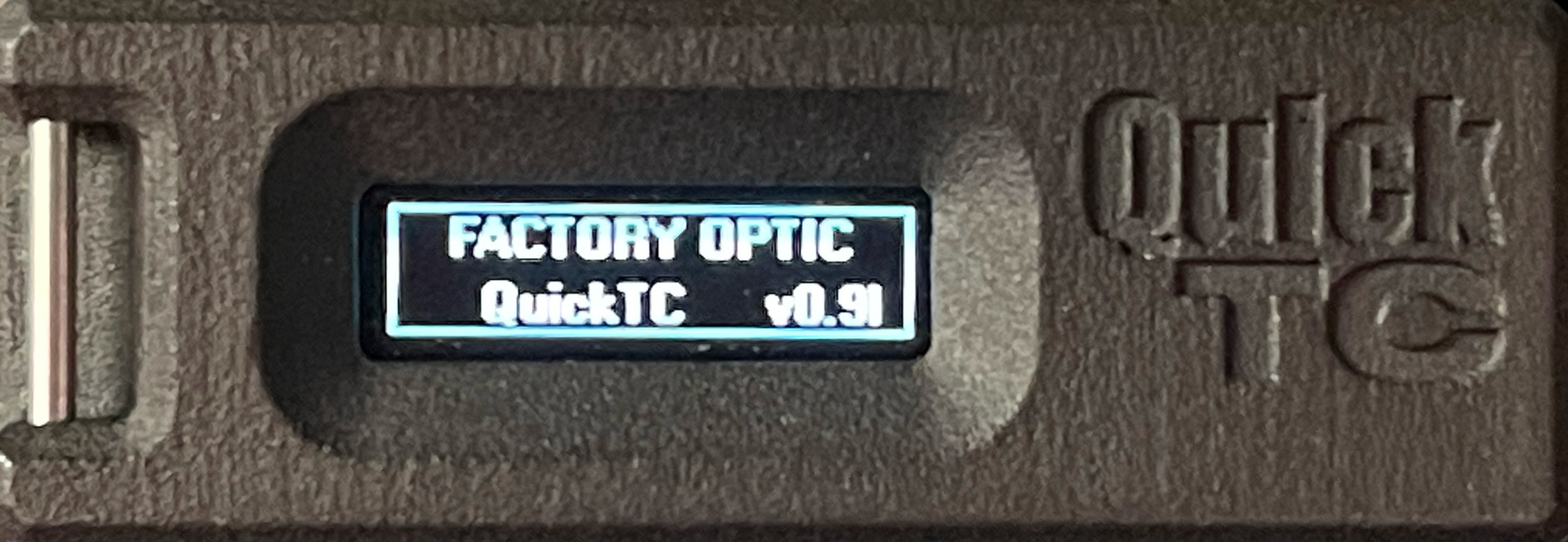
- Displays QuickTC firmware version
No Signal
- Displays no signal when there is no valid timecode signal